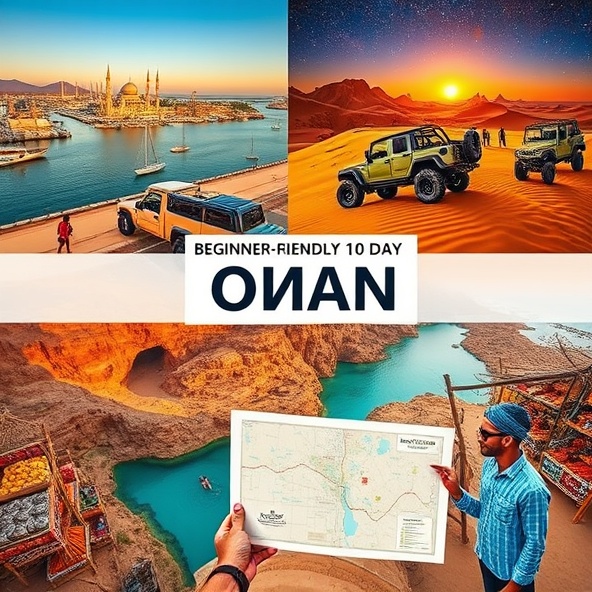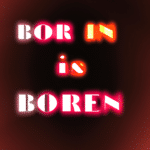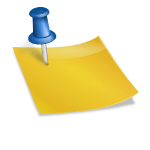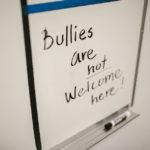WhatsApp: The Ultimate Guide to Messaging Brilliance
WhatsApp: The Ultimate Guide to Messaging Brilliance
The Rise of WhatsApp
WhatsApp has become one of the most popular messaging apps in the world, with over 2 billion users. Its success can be attributed to its simplicity, reliability, and a wide range of features that make it the go-to platform for communication. In this ultimate guide, we will explore everything you need to know about using WhatsApp to its full potential.
Getting Started
The first step to harnessing the power of WhatsApp is to download and install the app on your smartphone. It is available for both Android and iOS devices, and is completely free to use. Once installed, you will need to verify your phone number and set up your profile. Make sure to choose a memorable and unique username, as it will be visible to your contacts.
Exploring the Features
WhatsApp offers a plethora of features that go beyond simple messaging. One of its most popular features is group chat, which allows you to connect with multiple people at once. You can create groups for various purposes, such as family, friends, or work, and easily share messages, photos, and videos with all members.
Another useful feature is voice and video calling. With WhatsApp, you can make high-quality calls to anyone, anywhere in the world, for free. This is particularly useful when you need to have a face-to-face conversation or hold a quick meeting with colleagues.
Security and Privacy
WhatsApp takes user privacy seriously and provides end-to-end encryption for all messages, calls, photos, and videos. This means that only you and the recipient can read or listen to the content of your conversations, ensuring that your communication remains secure and private.
In addition, WhatsApp allows you to control your privacy settings. You can choose who can see your profile picture, status, and last seen timestamp. You can also block or report unwanted contacts to prevent them from contacting you.
Tips and Tricks
To make the most of WhatsApp, here are some tips and tricks to keep in mind:
- Customize your notifications: Personalize the sound, vibration, and LED color for different types of messages or group chats.
- Use WhatsApp Web: Access your WhatsApp account on your computer by scanning a QR code. This is helpful when you want to type long messages or view photos and videos on a larger screen.
- Create shortcuts: Pin your most important chats to the top of the conversation list for quick access.
- Mute conversations: If you’re part of a busy group chat or receiving too many notifications, you can mute the conversation for a specified period of time.
Conclusion
WhatsApp has revolutionized the way we communicate, offering an array of features that make staying connected with our loved ones and colleagues easier than ever. With its user-friendly interface, strong security measures, and constant updates, it is no wonder that WhatsApp remains the preferred messaging platform for billions of people around the world.
So why wait? Download WhatsApp today and elevate your messaging experience to new heights!
FAQ
How do I download and install WhatsApp?
To download and install WhatsApp on your phone, go to your phone’s app store (such as the Google Play Store for Android or the App Store for iOS) and search for „WhatsApp”. Once you find it, tap on the „Install” button to download and install the app on your device.
How do I create a WhatsApp account?
To create a WhatsApp account, follow these steps:
1. Download and install the WhatsApp app on your phone.
2. Open the app and agree to the terms and conditions.
3. Enter your phone number and tap on „Next”.
4. Wait for the verification process to complete.
5. Set a profile picture and enter your name.
6. You now have a WhatsApp account!
How do I add contacts on WhatsApp?
Adding contacts on WhatsApp is easy. Just follow these steps:
1. Open the WhatsApp app on your phone.
2. Tap on the „Chats” tab at the bottom of the screen.
3. Tap on the „New Chat” icon (represented by a chat bubble with a plus sign) at the top right corner.
4. Choose „New Contact” from the options.
5. Enter the contact’s details, such as name and phone number.
6. Tap on „Save” to add the contact to your WhatsApp.
How do I send a message on WhatsApp?
To send a message on WhatsApp, follow these steps:
1. Open the WhatsApp app on your phone.
2. Tap on the „Chats” tab at the bottom of the screen.
3. Tap on the name of the contact you want to message.
4. In the chat window, type your message in the text box at the bottom of the screen.
5. Tap on the send button (usually an arrow or paper plane icon) to send the message.
Can I make voice and video calls on WhatsApp?
Yes, you can make voice and video calls on WhatsApp. To make a voice call, open the chat window of the contact you want to call and tap on the phone icon at the top right corner. To make a video call, tap on the video camera icon. Please note that both you and the contact you want to call need to have a stable internet connection for voice and video calls to work properly.
How do I create a group on WhatsApp?
To create a group on WhatsApp, follow these steps:
1. Open the WhatsApp app on your phone.
2. Tap on the „Chats” tab at the bottom of the screen.
3. Tap on the „New Chat” icon (represented by a chat bubble with a plus sign) at the top right corner.
4. Choose „New Group” from the options.
5. Select the contacts you want to add to the group.
6. Set a group subject and an optional group icon.
7. Tap on „Create” to create the group.
How do I change my WhatsApp settings?
To change your WhatsApp settings, follow these steps:
1. Open the WhatsApp app on your phone.
2. Tap on the three vertical dots at the top right corner to open the menu.
3. Select „Settings” from the menu.
4. In the Settings menu, you can adjust various options such as your profile, notifications, privacy, and more.
5. Tap on the specific setting you want to change and make your desired adjustments.
How do I archive a chat on WhatsApp?
To archive a chat on WhatsApp, follow these steps:
1. Open the WhatsApp app on your phone.
2. Long press on the chat you want to archive.
3. Tap on the archive icon or select „Archive” from the options.
The chat will now be archived and moved to the Archived Chats folder. You can access archived chats by scrolling to the top of the Chats screen and tapping on „Archived Chats”.
How do I delete my WhatsApp account?
To delete your WhatsApp account, follow these steps:
1. Open the WhatsApp app on your phone.
2. Tap on the three vertical dots at the top right corner to open the menu.
3. Select „Settings” from the menu.
4. Go to „Account” and then „Delete my account”.
5. Enter your phone number and tap on „Delete my account”.
Please note that deleting your WhatsApp account will permanently erase your messages, chat history, and backups. This action cannot be undone.
Can I use WhatsApp on my computer?
Yes, you can use WhatsApp on your computer by using the WhatsApp Web feature. To do this, follow these steps:
1. Open a web browser on your computer and go to web.whatsapp.com.
2. Open the WhatsApp app on your phone.
3. Tap on the three vertical dots at the top right corner to open the menu.
4. Select „WhatsApp Web” from the menu.
5. Scan the QR code displayed on the computer screen with your phone’s camera.
6. Once the QR code is successfully scanned, you can use WhatsApp on your computer.